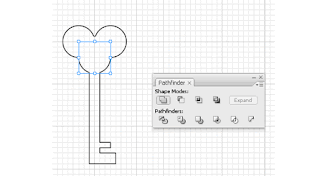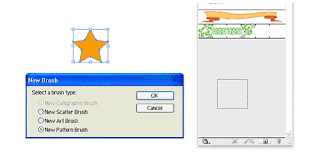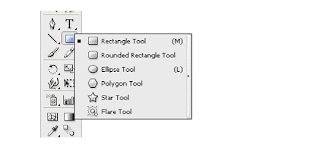Day 8: Working with Color and Strokes
Filling Color Using Swatches
To fill an object, open up your Swatches Palette. Select your object and pick any color from the swatches.Filling Color Using Color Picker
Another way to fill color is by double clicking on the Fill in your Tool Palette. A Color Picker window will appear and you can pick your color.Changing Fill and Stroke Using Control Palette
You can also easily change fill, stroke color and stroke width by accessing your Control Palette at the top of your artboard.Stroke Caps
The Stroke Caps determine the start and end points of a stroke. This applies to open paths only. You can choose between a Butt, Round, or Projecting cap.Miter Limit
The stroke’s Miter Limit specifies the appearance for the joins in a shape. Notice how the joins look after we applied different miter settings to the stars.
Applying Gradient to Objects
To apply gradient to your object, go to the Tool Palette and set it to Gradient Fill.Open up your Gradient and Color Palette. By default it is a Grayscale gradient. Click Options icon at the corner and change it to RGB mode.
Do the same for the start point, change it to RGB and choose a light blue.
To add a new gradient stop to the gradient, click right below the gradient ramp to create a new stop. Change it to white color. To remove it, you can drag the stop out of the Palette.
To change the direction of the gradient, select the Gradient Tool from the Tool Palette. Click and drag in the direction you want the gradient to follow.
Radial Gradient
To set it to radial gradient, Choose Radial instead of Linear.Pattern Fill
To create seamless pattern fill, we can choose the pattern fill from the Swatches.Conclusion
Using radial and linear gradient, we can achieve alot of realism to our artwork. Radial patterns can add depth and volume to circle, and linear pattern can used to create volume for cylinders. Here is an example of gradients used to create a jingle bell.Next Lesson: Editing Objects, Layers & Groups »